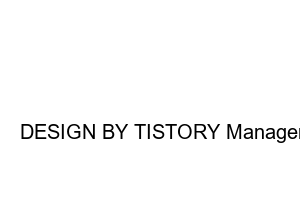삼성페이 교통카드 사용법How to use the Samsung Pay transportation card
Samsung mobile phones (Galaxy) have a convenient payment method called Samsung Pay. If you register your own card, you can make payments using the Samsung Pay app without having to carry the card yourself, and it can also be used as a transportation card. Since I started using Samsung Pay, it has been so convenient that I can say that my quality of life has slightly improved. However, many people do not know how to use the Samsung Pay transportation card. So this time, I would like to tell you how to use the Samsung Pay transportation card.
First, open the Samsung Pay application.
Open Samsung Pay directly from the wallpaper
You can find Samsung Pay in the application list and open it right away, or slide (pull up) the transparent white part at the bottom as shown in the picture to open it.
Samsung Pay menu button
A screen like the one above will appear. As shown in the picture, press the menu button on the top left.
Samsung Pay transportation card
Go to ‘Transportation Card’ in the menu window. Then, a window to choose between Cashbee and T-money will appear. Selecting either will not make any difference. Please select one.※ Since you can check the balance of the transportation card menu later, please remember the route to enter.
Choose your payment method
You will be prompted to select a payment method. The monthly limit for deferred payment is 30,000 won, and a small fee is charged for prepayment or mobile phone payment. (Different for each card company) Select the one you want and move on to the next window. The commission rate for each card company will appear, and you can select the card you have to register. Then, you will proceed with card registration. You can either take a picture or enter card information yourself. Registration is completed by entering the card information or taking a photo and then verifying the password or fingerprint.
Even if you have registered your transportation card, simple settings are required for payment.
change to card mode
If you slide the top of the phone down (pull it down), the menu shown in the picture above will appear. Here, press ‘NFC’ once to switch to basic mode, and press it further to switch to card mode. Both basic mode and card mode can be used, but using card mode consumes less battery because other functions are more active in basic mode. If you have set it to the default mode, it will now be taken by holding the back of your phone to the transportation card terminal of public transportation. Even if the mobile phone screen is turned off, you can pay for transportation as long as the power is on. (No need to kill Samsung Pay) Since it functions exactly the same as a transportation card, you must take a photo when getting on and off, and transfers are also possible. In addition, youth registration (fee discount) is also possible with additional certification.
This concludes the ‘How to use Samsung Pay transportation card’ post. See you next time with more useful information. It was a man who tells the computer. Thanks for reading.
DESIGN BY TISTORY Manager