If you use KakaoTalk for a long time, there are times when previous conversations disappear. Also, when you change the device you are using, all data except for recent conversations will be lost. If the conversation is not that important, it doesn’t really matter, but if there was an important conversation going on, it would be a disaster. To prevent this problem, you must back up important KakaoTalk contents.
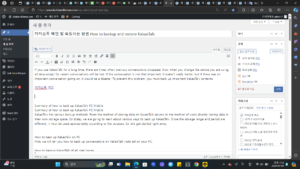
Summary of how to back up KakaoTalk PC Mobile
Summary of how to back up KakaoTalk PC Mobile
KakaoTalk has various backup methods. From the method of storing data on KakaoTalk servers to the method of users directly storing data in their own storage space. So today, we are going to learn about various ways to back up KakaoTalk. Since the storage range and period are different, it must be used appropriately according to the purpose. So let’s get started right away.
How to back up KakaoTalk on PC
First, we will tell you how to back up conversations on KakaoTalk installed on your PC.
How to backup KakaoTalk of all chat rooms
The first method I will explain is how to back up the conversations in all chat rooms. This method has the advantage of saving all conversations displayed in the current chat room to a file with one click. Additionally, because it is stored directly on the KakaoTalk server, the user does not have to manage the files themselves. The downside is that the storage period is two weeks, so you need to back up again after that period.
Enter KakaoTalk settings on PC
Enter PC KakaoTalk settings
Launch KakaoTalk and click the “gear” icon at the bottom left to go to settings.
Go to the chat tab
Go to the chat tab
If you look at the left side of the settings window, there are various tabs, and there you can click on the “Chat” tab.
Backing up KakaoTalk conversations
Backing up KakaoTalk conversations
If you look at the very bottom of the “Chat” tab, you will see a “Backup conversations” button. By pressing the button, you can back up the currently saved KakaoTalk content to the server.
Set KakaoTalk backup password
Set and save KakaoTalk password
Backup KakaoTalk after setting password
You will set a password when backing up data. Be sure to remember this as you will use it later when retrieving backed up content. Once you set a password, the backup is complete.
How to back up KakaoTalk in a specific chat room
The following method backs up KakaoTalk from a specific chat room. This method backs up data to the user’s storage space, not to the server. Thanks to this, you have the advantage of being able to keep backup files for no set period of time. It is also efficient(?) because it backs up only the contents of specific chat rooms that are needed. The downside is that you have to manage your files yourself.
KakaoTalk backup of specific chat room
KakaoTalk backup of specific chat room
First, enter the desired chat room. Then, click the “Drawer” icon in the upper right corner to open the menu.
Backup through chat room capture
Backup via chat room capture
You can back up chat rooms through “Conversation Capture” or “Conversation Export” in the menu. First, let’s take a backup through “Conversation Capture”.
Select starting point for capture
Select the end point of the capture
Set the start and end of capture
When you select “Capture Conversation,” you will select which speech bubble to start capturing and which to end capturing. After completing the selection, click the “Download [down arrow]” icon at the bottom to save the file.
Backed up KakaoTalk chat room image
Backed up KakaoTalk chat room image
It is saved as an elongated photo as shown above. If you zoom in, you can clearly see the contents of the chat room.
Export chat room transcripts
Export chat room transcripts
When you back up the chat room through “Export conversation,” the backup file will be output as a txt file.
KakaoTalk output as text file
KakaoTalk output as text file
As shown above, a KakaoTalk text file is created and the content of the conversation and when was recorded and stored.
How to back up KakaoTalk on mobile
The following is how to back up KakaoTalk in a mobile environment. Backup is possible in a mobile environment exactly the same as in a PC environment.
How to backup KakaoTalk of all chat rooms
This method is also saved on the KakaoTalk server as explained above, but it is only saved for two weeks.
Go to mobile KakaoTalk settings
Go to settings and then go to chat menu
Go to settings and then go to chat menu
After launching KakaoTalk, click “…” at the bottom right. ” Click the icon and then touch the “gear” icon in the upper right corner to go to settings. Then go to the chat menu in settings.
Go to Backup Conversations in the Chat Menu
Select the Backup button in Conversation Content Backup
KakaoTalk backup completed
Go to conversation backup in the chat menu and back up KakaoTalk.
In the chat menu, go to conversation backup through “Conversation Backup” at the top and click the “Conversation Backup” button at the bottom to proceed with the backup. If you already have backup data saved, you can overwrite it.
How to back up KakaoTalk in a specific chat room
This method is the same as that used on a PC. The difference is that there is no chat room capture function, but it seems that the function has been excluded because recent cell phones support the scroll capture function.
Go to a specific chat room
Go to chat room settings
Go to a specific chat room and enter chat room settings
After entering the chat room you want to back up, click the “Drawer” icon in the upper right corner to open the drawer and enter the chat room settings through the “gear” icon in the lower right corner.
Backing up KakaoTalk chat room conversations
Choose what to back up
Save backed up text files
Backup by exporting conversation history in chat room settings
You can make a backup by selecting “Export Conversations” and selecting the items you want to export. If you select “Send text only”, only text data will be exported as a txt file. Selecting “Save all messages to internal storage” will save all messages, including media contained in the chat room.
Once you select an item, you can send it by email to another location or save it to a desired path using a file explorer app.
Today we learned how to back up KakaoTalk.
The backup function provided by KakaoTalk is designed to prevent conversation contents from being lost when you change the device you are using, so the storage period is as short as two weeks.
Therefore, if you want to back up important conversations that need to be kept for a long time, it is best to do so directly from the chat room.