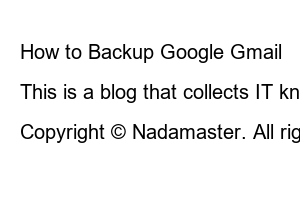구글 드라이브 공유 방법Google Drive files are useful because they have the ability to share videos, photos or files with others. The file capacity provided by Google is 15GB, so you can save and share many files. Let’s look at how to share files stored in my Google Drive with others and how to give permission for others to edit the files as needed.
1. How to share Google Drive files -Copy the link.
2. How to share Google Drive files – Add users.
3. Execute the received shared file.
4. How to use Google Drive file sharing.
To share Google Drive files, you need to start Google Drive first. For Google Drive, select the checkerboard (Google Map) at the top right of the Chrome browser and select the triangle-shaped Google Drive among many applications. If you are logged in with your Google ID, the My Google Drive screen appears and the files and folders stored in the drive appear.
Hover your mouse over the file you want to share on Google Drive and select the right button. A submenu will appear and select the [Share] button at the top. There are two ways to share. Let’s look at how to share by copying the link first.
Select Google Drive File Sharing
On the Google file sharing screen, you can change the [General access] item to [All users with a link] and select the permissions for the user in the viewer on the right. Choices are Viewer, Commenter, and Editor, and you can grant permissions based on who receives the file.
Google Drive Share File Permission Settings
After completing the access settings and viewer permission settings, select the [Copy Link] button and send it to the other person using the email or social media you want to send. Depending on viewer rights, recipients of the file can see whether they can edit it. The link copy function is a sharing method that is widely used in SNS delivery methods using smartphones.
The second method among Google Drive file sharing methods is to share files using [Add Users and Groups] on the sharing screen. After selecting the button on the right of the file you want to share, enter the sharing screen and enter the email you want to send in the [Add User and Group] input box at the top of the screen.
You can set the [General Access] item or viewer permission settings the same as copying the link. If you have an e-mail list or created group, you can share the file all at once. This is useful when sharing files by e-mail or group, and you can set the same viewer privileges for all recipients in the group.
If the Google Drive file is sent to your email account, the Google Drive address of the shared file will be emailed as shown below. If you want to open a file, just select its URL and you will see the file. Depending on the viewer’s permission, whether you can only view or edit the post is determined. If necessary, request additional permission from the sender.
Execute Google Drive Received File URL
In general, it is common to set shared files that are sent to groups or group recipients through link copying or user groups to be unmodifiable, and it is common to grant [Editor] permission only to people who work together on team projects or collaborations. This is because the original file will be modified if you give all editors to the organization. Therefore, you should only grant editor privileges to people you work with.
The Google Drive file sharing method is advantageous for sharing your files with many recipients, and it is effective because it sends the file URL in Google Drive without having to save the file separately. In particular, by sending the URL through SNS and granting permission to each user, the stability of the file is also secured. Please use the Google Drive file sharing method to transfer your files to the other party and grant different permissions to each user to ensure the stability of the files in the drive.
Why you need to know how to use Google Drive.
3 Google Drive Features You Must Know
How to Backup Google Gmail
This is a blog that collects IT knowledge spread on the Internet and uses it in the right place.
IT knowledge should be used where it is needed.
Copyright © Nadamaster. All rights reserved.