Making it easier to issue a copy of Kookmin Bank’s kb bank account (pc, mobile, English)
You can easily issue a copy of Kookmin Bank’s kb bank account on PC and mobile.
Also, you can choose between Korean and English on the pc, so if you need a copy of your English bankbook, please refer to “How to issue a copy of Kookmin Bank’s bankbook from the pc” below.
1. How to issue a copy of a mobile Kookmin Bank (kb) bankbook
– Log in from Kookmin Bank application
– Select all accounts at the bottom
-Select more view of the account you wish to issue a copy of your bankbook (three dots on the right)
-Choose to view bankbooks
– Choose to share or save a copy of your bankbook
2. Issuance of a copy of a mobile Kookmin Bank (kb) bankbook
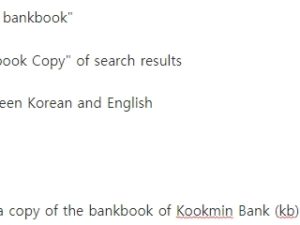 1) Log in to Kookmin Bank application.
1) Log in to Kookmin Bank application.
2) Select the full account at the bottom left of the application.
3) Select the right-hand view menu (three dots) of the account you wish to issue a copy of your bankbook.
4) Select View bankbook copy from the More view menu.
5) Select “Share” or “Save bankbook copy.”
*Share: Share bankbooks such as Kakao Talk, e-mail, and drive as photo files.
*Save a copy of your bankbook: Save a copy of your bankbook as a photo file in your cell phone gallery.
3. How to issue a copy of the pc Kookmin Bank (kb) bankbook
– Log in to Kookmin Bank’s website
– Select search (magnifier shape) in the upper right corner
Enter “Copy of bankbook”
– Select “Bankbook Copy” of search results
– Choose between Korean and English
4. Issuance of a copy of the bankbook of Kookmin Bank (kb)
1) Log in after accessing Kookmin Bank’s website.
2) Click Search (magnifier shape) in the upper right corner.
3) In the search box, type “Copy of bankbook” and click Search.
4) Click Personal Banking > Banking Management > Re-certification > Bankbook Copy.
5) Select Korean or English to issue a copy of your bankbook.
* Your English name must be registered when issuing an English bankbook copy.
6) Check your bankbook copy and click the print button below.