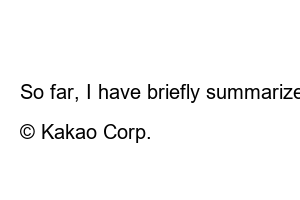삼성페이 교통카드I think one of the advantages of using a Samsung mobile phone is Samsung Pay. In my case, I have been using an iPhone for a long time, and since I switched to a Samsung phone last year, I have been using it very satisfactorily. In particular, after using Samsung Pay once, I became addicted to its convenience. Even if you do not have a physical card when paying by card at an offline store, all you need is Samsung Pay. In addition, you can use the transportation card conveniently if you register it.
First, open the Samsung Pay app. Then open the menu by clicking on the three lines in the top left corner.
(For your information, you need to set NFC to ‘Card Mode’ for smooth registration.)
Then, the menu will pop up like the picture below. Touch the ‘Transportation Card’ menu in the ‘Wallet’ section.
If this is the first time you are using a Samsung Pay transportation card, the following screen will appear.
You can choose between T-money and Cashbee. It is possible to choose prepaid or postpaid, and it is said that it can be used at T-money or Cashbee member stores.
I chose to add a T-money transportation card. Then, a message appears saying that the SIM management function is not installed and asks if you want to install it.
Click ‘OK’ to move to the installation screen.
If you click ‘OK’, Google Play will automatically open and the ‘KT Financial SIM Management’ installation screen will appear. Just click the ‘Install’ button.
After completing the installation of ‘KT Financial SIM Management’, return to the Samsung Card app and proceed with the transportation card registration.
A screen to select a payment method appears. You can choose from postpaid/prepaid/mobile phone payment. I chose ‘deferred payment’.
Next, the screen to select which card to use as a transportation card appears. Among the cards registered in Samsung Pay, cards that can be used as transportation cards seem to appear. Just choose the card you want.
After selecting the card, check the box to agree to the terms and conditions as shown in the screen below, and then enter fingerprint authentication or password.
Transportation card addition has been completed. The one-time limit is 100,000 won.
The payment limit of the card is calculated by deducting 100,000 won, and it is said that the amount used is charged on the payment date.
Also, if you have already used a transportation card in another app, you must delete the transportation card in that app before using it. If you do not delete it, it is said that problems such as double charges for transportation or transfer processing not being possible may occur.
If you click ‘Complete’, you will be directly connected to the screen to apply for income deduction as shown below.
If you are an office worker, it would be a good idea to apply in advance for year-end tax settlement.
After registering the card in Samsung Pay like this, the only thing left to do is actually use it. How to take a Samsung Pay transportation card is simple. After setting NFC to card mode, just take a picture. You don’t have to turn on the screen or run an app separately, as long as NFC is turned on in card mode, you can just take a picture as if you were taking a transportation card.
So far, I have briefly summarized how to use the Samsung Pay transportation card and how to take a picture. I’m using it well these days too, and it’s so convenient that I don’t have to carry a separate card when riding public transportation, just need a cell phone. If you have not used the Samsung Pay transportation card for some reason and have not used it in the past, you may want to try it by referring to the contents summarized today.
TEL. 02.1234.5678 / Pangyoyeok-ro, Bundang-gu, Seongnam-si, Gyeonggi-do
© Kakao Corp.