Overview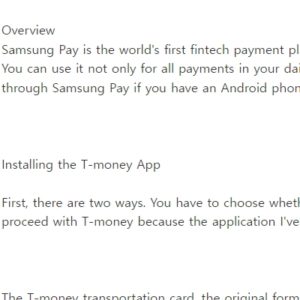
Samsung Pay is the world’s first fintech payment platform that supports NFC and MST at the same time in 2015, and has already become deeply established in our daily lives. You can use it not only for all payments in your daily life, but also for buses, subways, taxis, etc. Even if you don’t carry a real transportation card, you can pay for transportation through Samsung Pay if you have an Android phone.
Installing the T-money App
First, there are two ways. You have to choose whether to use a transportation card through Cashbee or T-money. It’s ambiguous to say which one is comfortable, but I’ll proceed with T-money because the application I’ve been using for a long time is T-money.
The T-money transportation card, the original form of the Korean transportation card, was first launched in 2004. Since then, in 2011, mobile T-money Svis, which can be used in combination with a mobile SIM chip, has been provided. You need a USIM chip that supports T-money to use it, and you can use a transportation card by activating NFC. Download T-money from the Play Store, and then complete your login through Google Email. There is nothing difficult about signing up for membership and logging in, so we will skip it.
Shortcut to T-money
Samsung Pay Card Registration
This is the process of registering a card to be used as a transportation card in Pay. If the card is already registered in Pay, you can skip this course.
As shown in the picture above, you can select the + icon, select the payment card, and add the physical card you took by adding my card.
As shown above, you can confirm that the DC Supreme Master Multi-Transport Classic Card MASTER General Card has been registered.
1. The Back button takes you to the Home screen.
2. Select the menu at the bottom and select Add Transportation Card.
3.Select Add T-money Transportation Card.
Add a transportation card
The Add Transportation Card window appears. I inform you that it can take up to a minute, but in my phone, it was completed within 20 seconds.
여기What’s important here is that you can choose between postpaid, prepaid, and mobile phone payment. If you choose to pay with your mobile phone, you won’t need the physical card you registered earlier. However, there is a 6% fee, so if you want to save even a penny, I recommend you to register with a credit card.
Charging fee will be charged when charging the phone as shown in the picture above.
When registering a postpaid credit card, it is completed through password authentication as shown in the picture above.
When the transportation card is added, you can see the window where this transportation card becomes the main card, as shown in the figure (right) above.
Checked T-money
Run the T-money application. Because it is linked to Samsung Pay, you can check that the card set by Pay is registered on T-money without doing any special work. If you look at the usage details, you can find out the time to get on and off the bus and subway, and you can check the details of the charges.
NFC Contactless Payment Activation
NFC contactless payment mode must be enabled to use the transportation card.
Mobile Phone Settings > Connection > NFC Non-Contact Payment Activation
The default mode or the card mode here is irrelevant. I’m using the basic mode. It is known that the battery consumption is somewhat high, but it is not enough to feel it.