Apple’s contactless simple payment service ‘Apple Pay’ will finally be released in Korea on March 21st. Apple Pay, which has been waiting and anticipating a lot, will be sorted out today. We will also tell you how to use and set it up, so please familiarize yourself with it in advance. It can also be used on the Apple Watch, so we will tell you how to use it.
apple logo picture
Apple Pay
Apple Pay will be released in Korea on March 21st. Currently, Korea’s first partner card company is Hyundai Card. Any type of Hyundai Card can be registered with Apple Pay.
It is not a problem that there is only one partner company because even those who do not have Hyundai Card can easily make it.
If you have difficulty obtaining a credit card, you can use the SC First Bank check card issued by Hyundai Card.
Go to Hyundai Card
However, there is one problem before Apple Pay is released. It’s just that there aren’t that many stores. Since it is the first stage of introduction, it seems that it will take some time for the number of affiliates to increase.
Unfortunately, it is known that Shinsegae affiliated stores such as Starbucks, E-Mart, and Shinsegae Department Store will not support Apple Pay for the time being.
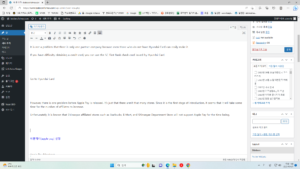
Apple Pay Merchant
The merchants that currently accept Apple Pay are listed below.
Classification Apple Pay Merchant
Convenience stores Most convenience stores
Department Store Lotte Mart, Homeplus, Coast
Café Mega Coffee, A Twosome Place, Paul Bassett, Ediya, Baekdabang, Hollys
Restaurants Lotteria, McDonald’s, KFC, Paris Baguette
Bookstore Kyobo Bookstore
In addition, Apple Pay can be used at stores with the mark below.
Apple Pay mark
You can also use Siri to find stores that accept Apple Pay nearby.
“Show me a coffee shop that accepts Apple Pay”
Apple Pay usage and settings
1. There is an app called Wallet on iPhone. Launch the wallet app.
2. Click on an empty space marked with a + sign.
3. Add a new card
4. Choose debit or credit card
5. When the screen to take a picture appears, fit the physical card into the photo frame. (You can also manually enter your card details)
When multiple cards are set
This is the default card used for payments on the first card added to the wallet. The method to set the default card is as follows.
1. Select the default card in your wallet.
2. Touch and hold the card, then drag the card to the front of the stack.
3. To change the location of another card, touch and hold the card, then drag it to the new location.
How to use Apple Pay Apple Watch
If you have an Apple Watch, it is more convenient to use the Apple Watch than the iPhone. First, register your Hyundai Card on your iPhone as described above. Then use the connected Apple Watch.
1. If a password is not set, you cannot use it, so set a password.
2. Press the side crown button to find and tap the Wallet app on the Apps screen.
3. Select a card and press the side button to pay.
iphone photo
apple logo picture
iphone photo
Apple store photo
apple logo picture
Learn more about Apple Pay.