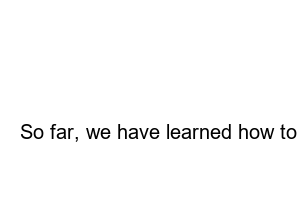유튜브 채널 차단 방법This recommendation function has the advantage of letting me know about the video I did not know. However, there are cases in which videos of YouTubers that I am not interested in or that I do not like often appear. In this case, you can solve it very simply by blocking the YouTube channel.
※ Contents applied when blocking a YouTube channel
You can block a YouTube channel on both PC and mobile. We will explain both methods, so please apply the method that suits your device.
First, we will explain how to block a channel on mobile.
1. Enter the YouTube channel
2. Tap the More icon
First, go to the YouTube channel you want to block, then click the [More (three-dot shape)] icon on the top right of the screen.
3. Touch User Blocked Items
Then a pop-up window will appear, where you touch the [Block User] item.
4. Tap the block phrase
In the last pop-up window, click [Block] to complete the entire process.
Secondly, we will tell you how to block channels on your PC (computer). It’s a little more complicated than mobile, so please follow along slowly.
1. Enter the YouTube channel you want to block
2. Click the Info tab
First, go to the YouTube channel you want to block and click the [Info] tab.
3. Click the flag-shaped icon
4. Select User Blocked Items
If you click the information tab, click the [flag] icon at the bottom right. Then, select [Block User] in the pop-up window that appears below.
5. Click Submit Phrase
Now, click the [Submit] phrase to complete blocking the channel.
Sometimes, you may have accidentally blocked a YouTube channel or want to watch a recommended video again. For these people, I would like to briefly explain how to unblock.
On mobile, you have to go directly to the channel to unblock it.
1. Enter the channel
2. Tap the More icon
3. Touch Unblock User
After entering the channel you want to unblock, click the [More (3 dots)] icon in the upper right corner. Then, in the pop-up window that appears, touch [Unblock User].
Unlike mobile, PC can view all blocked channels. If you forgot the name of the channel I blocked, please try it on your PC.
1. Click on your YouTube profile picture
2. Click the YouTube Studio listing
After entering the YouTube homepage on your PC, click [Profile Picture] in the upper right corner. Then, a pop-up window will appear at the bottom, click the [YouTube Studio] list from among them.
3. Enter the settings menu
From the categories on the left, go to the gear-shaped [Settings] menu.
4. Select community menu
5. Press the channel X button in the list of hidden users
After selecting the [Community] menu from the categories on the left, check the [Hidden Users] list on the right. All channels you have blocked will appear in this list. Among them, press the X button of the channel you want to cancel.
6. Click Save Phrase
Lastly, after confirming that the channel that pressed the X button in the hidden user disappears, click the [Save] phrase at the bottom right.
So far, we have learned how to block and unblock YouTube channels. In this way, it is possible to block and unblock both mobile and PC. For those who are new to it, I tried to explain it in as much detail as possible, but if you get stuck while following or have any questions, please ask in the comments below.