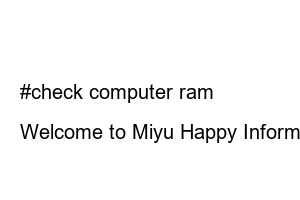컴퓨터 램 확인방법2020. 1. 31. 12:10
hello. Miyuhappy delivers various IT information. This time, I’m going to take the time to learn about two ways to check computer RAM.
One of the ways to check the memory is using software, and the other way is to check through a sticker attached to the memory after disassembling the computer.
Wouldn’t it be better to use software? Now, let’s take a look at them in order.
The first way to check is to use the system within Windows. In Windows 10, right-click on Start in the lower left corner and select System.
The execution shortcut is WIN+PauseBreak.
Then you can check the memory capacity in Installed Memory (RAM). However, it is difficult to determine which memory is installed and what the memory operation speed is. Shall we install a program that can get more information?
Download CPU-Z: https://www.cpuid.com/
Have you ever heard of CPU-Z? It is one of the programs that allows you to view information such as CPU, graphics card, motherboard, and memory.
After accessing the homepage, click SOFTWARE -> CPU-Z in order to select CPU-Z for installation or CPU-Z for non-installation.
If you select SPD after running CPU-Z, you can check the RAM for each memory slot.
You can check all memory information, such as DDR2, DDR3, DDR4 (latest), memory capacity, where it was made, and operating cooldown.
It’s easy because you don’t have to disassemble the computer, right?
With the information in the image above, it was possible to check the computer RAM, including Samsung Electronics DDR4 memory, memory capacity of 8GB, and operating clock of 2400Mhz.
Since it is possible to check each slot, you can immediately check whether the memory with the same specifications or different types of memory is installed.
If you want to be sure, you can open the computer body and check the RAM memory. Usually memory is laid out around the CPU.
There are clips on both sides of the RAM memory. Just press both clips to release them, then eject the memory. After a few tries, installing/removing the memory should take less than 5 seconds.
If you look at the memory, you will see a white sticker. You can check the manufacturer, capacity, and number of operating coolants. It matches the information from CPU-Z.
Dual memory (e.g., installing two 8GB memories rather than one 16GB memory is advantageous for speed). It is also recommended to match the operating coolant number.
If the operating clock count is different, it is because all the installed memory operates according to the lower clock count. So far, we have learned how to check computer RAM.
thank you
Buy RAM memory now
#check computer ram
Welcome to Miyu Happy Information Sharing Blog, which delivers various information such as IT information, electronic products, and computer/mobile utilization. E-mail : meyouhappy@naver.com