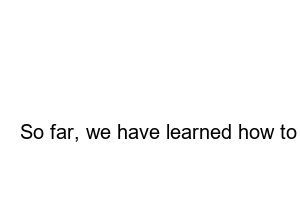갤럭시 모바일 핫스팟 비밀번호 설정network-registered-hotspot
If you do not set a password for the hotspot, I will explain in detail what problems will occur.
Hotspots have the downside of increasing data usage. Of course, this will vary slightly depending on how many devices are connected to my phone and what I’m doing. However, if you do not have a password, there may be a problem that someone you do not know can connect to your hotspot and use your data quickly.
The hotspot function may slow down if too many devices are connected. It is recommended not to turn on the hotspot if possible, especially for heavy games or programs. If you don’t have a password, other people can connect to your hotspot, which can slow down all connected devices.
◆ Summary of problems encountered
Because of these data usage and speed issues, setting a hotspot password is a must-do. So, it is usually set when you first create it, but those who are not familiar with hotspots may not be able to. For these people, I recommend that you set a password by referring to the method I will tell you below.
First, tap and open the [Settings] app, which is installed by default on the Galaxy.
If you have entered Settings, please enter the [Connection] menu at the top.
Next, scroll down to the bottom of the screen and select the [Mobile Hotspot and Tethering] list.
If you have not turned on the hotspot, please click the Activate button on the right side of the mobile hotspot list to turn it on as shown below. If activation is complete, touch the [Mobile Hotspot] list.
Next, touch the [Settings] phrase at the bottom of the first hotspot item. You can proceed with all settings for the hotspot here.
Galaxy Hotspot’s security is set to public by default, so you need to change the security settings to set a password. First, press [Security] to change settings.
Then open, WPA2 PSK will appear. Select the second [WPA2 PSK] item. The hotspot password can be set only when this item is changed.
When the security settings are changed, you will see a new [Password] item at the bottom. Now, after entering the desired password of 8 digits or more, touch the [Save] phrase at the bottom right to complete the entire process. For reference, it is recommended that you mix a few lowercase or uppercase letters for security when entering your password.
Second, we will explain how to change the hotspot name. It’s almost the same as how to set a password, so you’ll be able to follow it easily. First of all, after entering the list of mobile hotspots, press [Settings].
And after deleting the name of the [Network Name] item, enter the name you want to change. Think of this network name as the hotspot name. Now, those who have entered the name can press the save phrase at the bottom right of the screen. Note that when the name is changed, all devices connected to the existing hotspot will be disconnected. It’s not just a name change, but it can also be used to disconnect others, so you’ll find it useful later.
Finally, if you look at the list of mobile hotspots, you will see that the hotspot name and password are all set as shown below.
set-hotspot-password-and-name
※ How to set hotspot password
So far, we have learned how to set the Galaxy Hotspot password and change the name. If you don’t like other people’s devices connecting to your hotspot, please set up a password and name like this.