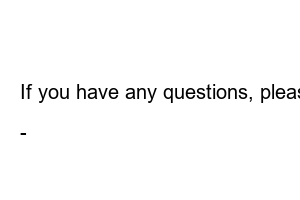도매매 위탁판매2020. 2. 5. 11:40
This is Bwell.
Today, we are going to learn about how to place a ‘consignment sales’ order, which many people are interested in.
I am also a beginner seller, but I would like to kindly inform you as it may be confusing to those who are new to it.
If you need to understand consignment sales, please read the article in the link below!
This is Bwell. Through YouTube, many people are interested in smart store side jobs. My money is 0 won…
blog.naver.com
Today, we will learn how to use ‘Wholesale’, a representative consignment sales site.
First of all, ‘Wholesale’ and ‘Wholesale’ are different sites.
‘Wholesale’ is literally a site that provides consignment and delivery to business members.
‘Wholesale’ is a site where ordinary consumers, not just business owners, can make purchases as long as they meet the purchase quantity!
The site for sellers to use is ‘Wholesale’!
※ Those who use wholesale sales must have a business registration certificate.
If you look at the wholesale site category, there are a lot of items. I believe there are over 2 million.
Among these, you can find the item you want to sell.
※ All items on the wholesale site can be sold by uploading them to the Smart Store.
There is no problem at all if you copy the detailed page and use it as is!
If the above item is sold on my store, let’s find out how to place an order.
Press the purchase button. (Please check the quantity!)
Then, the ‘Consumer Delivery Information Entry’ field will appear as shown above.
Here you can enter the information of the consumer who placed the order.
To prevent misdelivery, it is best to upload accurately and meticulously!
Once you enter everything, you will be taken to the next page.
The green square is a meaningless address field. The consumer shipping information you entered initially is real.
If you look at the caution next to entering shipping information, it says, ‘Regardless of the address below, it will be shipped to the address entered in the consumer information.’
I enter the consumer information one more time just in case.
If you go to ‘Purchase Management’ – ‘Purchase List Management’ in the upper right corner, you can see the invoice for the product you ordered.
The input is provided by the consignment store.
Then, just enter the invoice into Naver Store and you’re done! It’s simple, right~~?
For inquiries about exchange or return, please contact the relevant seller to discuss.
If you have any questions, please leave a comment!
I’ll let you know from the best of my knowledge!
–