CU convenience stores have a variety of products, and new products are released every day. CUs usually have more than one store in each region or neighborhood, making them conveniently accessible. Sometimes you want to find a specific product or a particularly popular product sold at CU. However, when you visit a nearby CU store, you may have been in vain because the product you were looking for was out of stock. So, I go to CU stores in other neighborhoods to make sure I find that product. If you go to CU stores in different neighborhoods multiple times and don’t find the product you’re looking for, you end up wasting time and energy. In this case, we recommend that you check the inventory of the desired product in advance before visiting the CU convenience store and check the inventory first to save time and energy and to avoid missing the desired product. Therefore, from now on, I will introduce how to check inventory at CU convenience stores.
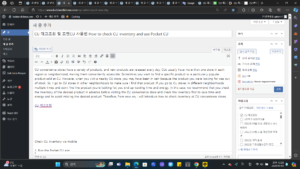
Check CU inventory via mobile
1. Run the Pocket CU app.
2. Click the Inventory Inquiry tab on the home screen.
3. Search by entering the desired product name in the input box.
4. Click on the product for which you want to check inventory.
5. Find a store by searching by region or store name, by proximity, or by searching on the prefecture map.
6. You can check the current stock quantity for that product by clicking the green button marked “CU”.
Check CU inventory via PC
1. Launch the CU inventory inquiry website.
2. Search by entering the desired product name in the input box.
3. Click on the product for which you want to check inventory.
4. Find a store by searching by region or store name, or by proximity.
5. Click the green button marked “CU”.
6. You can check the current inventory quantity of the product in each store.