If you have a Samsung Card that you normally use for payment, you may need to check the card number and expiration date depending on the payment situation, such as online payment. It doesn’t matter if you have a physical card, but if you don’t, you can check your card number through the Samsung Card app. In order to look up the card number in the app, you have to go through the identity verification process. You can select one of mobile phone authentication, Samsung App Card authentication, and fingerprint authentication to authenticate. App Card authentication can be used if the card is registered in the Samsung App Card. Similarly, if you register your fingerprint in the app and use it for authentication, you can easily use it as an authentication method.
In addition, the CVC number (three digits in the signature line on the back of the physical card) can be checked only on the physical card for the purpose of protecting personal information. If it is difficult to check the cvc number displayed on the back or if the card is severely damaged, you can get a reissue. If you want to check your card number before receiving your card, you can check through the Samsung Card Customer Center.
[[My Table of Contents]]
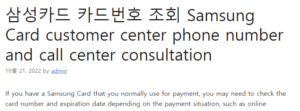
How to check Samsung Card number and expiry date
Launch the Samsung Card app 삼성카드 카드번호 조회
▲ Run the Samsung Card app on your mobile phone and log in with your fingerprint or password.
manage my card
Select the Manage My Card menu from the full menu 이베이스매뉴얼
Card management screen
▲Touch the all icons in the lower right corner of the app screen and touch the Manage My Card menu in the Card Use section. Then you can check the card you are using. If you look at the screen, there is a card number item. The number is hidden by an asterisk, but you can touch the detailed text at the bottom and verify your identity. If you have multiple Samsung credit or debit cards, just touch the All Cards button at the top of the screen.
self-authentication method
Select all holding cards
Mobile phone number text authentication
▲ In the entire card screen, find the card you want to search and touch the card number menu just below the card shape. When using mobile phone authentication, check the agreement to the terms and conditions, select a mobile phone number and carrier, touch the Send authentication number button, and enter the authentication number received by text to complete authentication.
Check your card number
Choose your authentication method
Check the card number and expiration date
▲If you have other registered App Card, you can use the corresponding authentication or fingerprint authentication, but you can easily authenticate with your fingerprint. After verification is complete, you can check the card number and expiration date immediately. As it is an important security item when using the card, please check it carefully so as not to expose it to others.
[Related Articles]
– How to use the text notification service using Samsung Card payment
– Samsung App Card payment method and registration, etc.
– How to check Samsung Card issuance status and delivery progress status