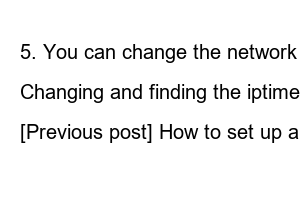iptime 비밀번호 설정The good thing about setting an Iptime password is that, firstly, you can use Wi-Fi safely by strengthening security, and secondly, you can feel that the Wi-Fi speed is improved. I also proceeded to set the password in the following way, and the Wi-Fi speed improved by about 1.5 times.
[Previous post] How to set up and install iptime router
1. Enter 192.168.0.1 in the address bar to access the iptime router manager page. 2. Log in with ID/password as admin/admin. 3. After logging in, access the [Administrative Tools] menu on the left. 4. Upper left Access [Preferences]-[Wireless Settings/Security] from the menu. 5. You can change the network name and password. After making changes, click the [Apply] button at the bottom right.
If you press the Apply button, you are automatically logged out of all devices connected to the wireless Internet. So, to reconnect to Wi-Fi, you just need to enter the password you set.
1. Enter 192.168.0.1 in the address bar to access the iptime router manager page.
2. Log in with ID/password as admin/admin.
3. After logging in, access the [Administrative Tools] menu on the left.
4. Access [Preferences]-[Wireless Settings/Security] from the upper left menu.
5. You can change the network name and password. After making changes, click the [Apply] button at the bottom right.
Changing and finding the iptime password can be solved simply by applying the above.
Today, we learned how to set, change, and reset the Iptime password. Simple, right? If it was good information, please comment and like it below.
[Previous post] How to set up and install iptime router