In this post, we will learn five steps on how to delete your Google account and request Google account recovery.
To delete your Google account, go to your Chrome browser’s profile and delete your account from the account management page and data and privacy tab.
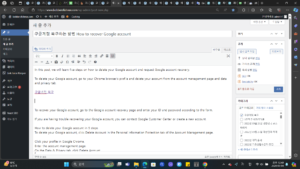
To recover your Google account, go to the Google account recovery page and enter your ID and password according to the form.
If you are having trouble recovering your Google account, you can contact Google Customer Center or create a new account.
How to delete your Google account in 5 steps
To delete your Google account, click Delete Account in the Personal Information Protection tab of the Account Management page.
Click your profile in Google Chrome.
Enter the account management page.
On the Data & Privacy tab, click Delete Account.
Proceed with identity verification.
After agreeing to the terms and conditions, delete your account.
For detailed step-by-step information, please refer to the post below.
1. Click your profile in Google Chrome
Launch the Google Chrome browser. Click Profile at the top right.
Chrome browser profile icon
2. Enter the account management page.
Click on the account you want to delete.
Chrome browser profile window
Click Manage Google Account.
Google account management page
3. On the Data & Privacy tab, click Delete Account.
Click the Data & Privacy tab. It’s the third tab from the top of the screen.
Google data and privacy management page tab
Click Delete Google Account. It’s at the very bottom of the screen, so you’ll have to scroll down a bit.
Google account management page
4. Proceed with identity verification
Click the Continue button. Personal authentication is performed using Face ID, fingerprint, etc.
Please proceed with identity verification.
5. Delete your account after agreeing to the terms and conditions
Check the terms and conditions and click Delete Account.
Terms and Conditions and Agree Button
[Note] If you delete your account, the data below will be permanently deleted.
Gmail sending/receiving history
Google Play Payment History
google calendar schedule
Account deletion has been completed.
Google account deletion completion page
[Note] If you click Recover Account at the bottom of the screen, your account will be restored immediately. If a long period of time has passed since your account was deleted, you must apply for account recovery through a separate procedure, and depending on the period, account recovery may not be possible.
How to request Google account recovery in 5 steps
Here’s how to request recovery of a deleted Google account. You can also proceed in the same way to recover your Google child account or recover your Google account from being unable to log in.
Go to the Google account recovery page.
Enter the deleted Google account email address.
Enter your password.
If you encounter any problems, click Next.
Account recovery has been completed.
If you need a detailed explanation with images, please refer to the information below.
1. Go to the Google account recovery request page
2. Enter the deleted Google account email address
Google account recovery request page ID input screen
[Note] If you don’t remember your email, click ‘Forgot your email?’ Once you’ve found your email address, return to the Account Recovery page to proceed with the remaining steps.
Click Next.
Google account recovery request
[Note] If you receive a message that Google account recovery request is not possible, please refer to the next chapter, ‘How to fix Google account recovery not working’.
3. Enter your password
Enter password to request Google account recovery
[Note] If you cannot remember your password, click Try a different method. You can also request recovery through your Google account recovery phone number or Google account recovery email.
4. If you encounter any problems, click Next
A problem message may appear. Click Next.
Google account recovery request
Go back to the first step, enter your email address and click Next.
Google account recovery request
5. Account recovery is complete
Unlike the first time, you can confirm that the recovery has been completed with the message ‘Thank you for using it again’. A message appears. Click Continue.
A completion message appears. You can increase your security by clicking Secure my account.
How to fix Google account recovery not working
This is a solution if you tried to recover your Google account but failed. There is no set time period for Google account recovery, but it may be difficult to revive an account that is more than a year old.
Contact Google Customer Center
Create a new Google account
If you need a detailed explanation including images, please refer to the information below.
1. Contact Google Customer Center
Here’s how to contact Google Customer Center.
Go to the Google Customer Center page. Enter your problem situation and click Next.
Click Restore Failed and click Next Step.
Click Next Step.
[Note] There is a list of various Q&A articles, but most of them say that old accounts cannot be restored.
Select your inquiry method. There are three types: phone, chat, and email. I will choose email.
Enter your name and problem situation and click Submit.
Your inquiry request has been completed. You can contact experts via email.
2. Create a new Google account
For information on adding a Google account, please refer to step 5 of how to add a Google account. If recovering your Google account is not possible, creating a new account can be a time-saving method.