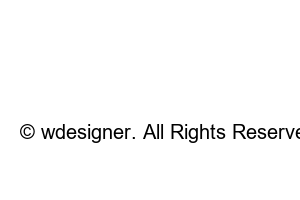폴더 즐겨찾기 추가When saving or loading images and files, you must find and open the folder path individually. However, File Explorer Favorites is really convenient because you can open it right away without having to find the folder individually. From now on, I will introduce you how to bookmark the file explorer.
If you have not used Favorites in File Explorer before, you will see recently used folders. When some users use bookmarks for the first time, the file explorer history accumulates and an error of no response occurs. So, before adding favorites, it might be a good idea to start by clearing the list of recently used folders.
If you add folders and files to Favorites, you can use them very conveniently when saving and loading.
I don’t see the list of recently executed folders and files.
When running File Explorer, if you want to change the location of the folder that opens to My PC, not to Favorites, change it from Open File Explorer in Folder Options to My PC, as shown in the image below.
guest book
© wdesigner. All Rights Reserved